Hello, this is Papamaru.
I bought a “Kindle PaperWhite” for my daughter, but recently it showed symptoms of a problem, so I replaced it with a new one.
However, the same problem has appeared even though I replaced it with a new one (I cried).
As a conclusion, we are currently investigating.
Some books on Kindle PaperWhite cause freeze -> repeated forced restart.
└When I backed up the book and loaded it on a new device, the freeze occurred even on the replacement device.
└Contacted Amazon customer service, and it turned out to be a rare symptom that only occurs in my environment?
└Extracted the problem data and sent it to Amazon Customer Service for further investigation ← here and now
In this issue, we hope to help solve the same problem by detailing the symptoms of this rare defect and help those who are suffering from the same problem.
Contents
- 1 Problems that occurred and what we tried
- 2 Often improves after rebooting or resetting.
- 3 If initialization does not cure the problem, return the product.
- 4 Amazon Customer Service
- 5 Restore data to new
- 6 Encountered the same problem with the new terminal.
- 7 Currently being investigated by Amazon Customer Service.
Problems that occurred and what we tried
Account Type
Verification on both the child’s account and your account
symptoms
(1) While reading a book, swipe up from the bottom of the screen to put the book in page skip status.
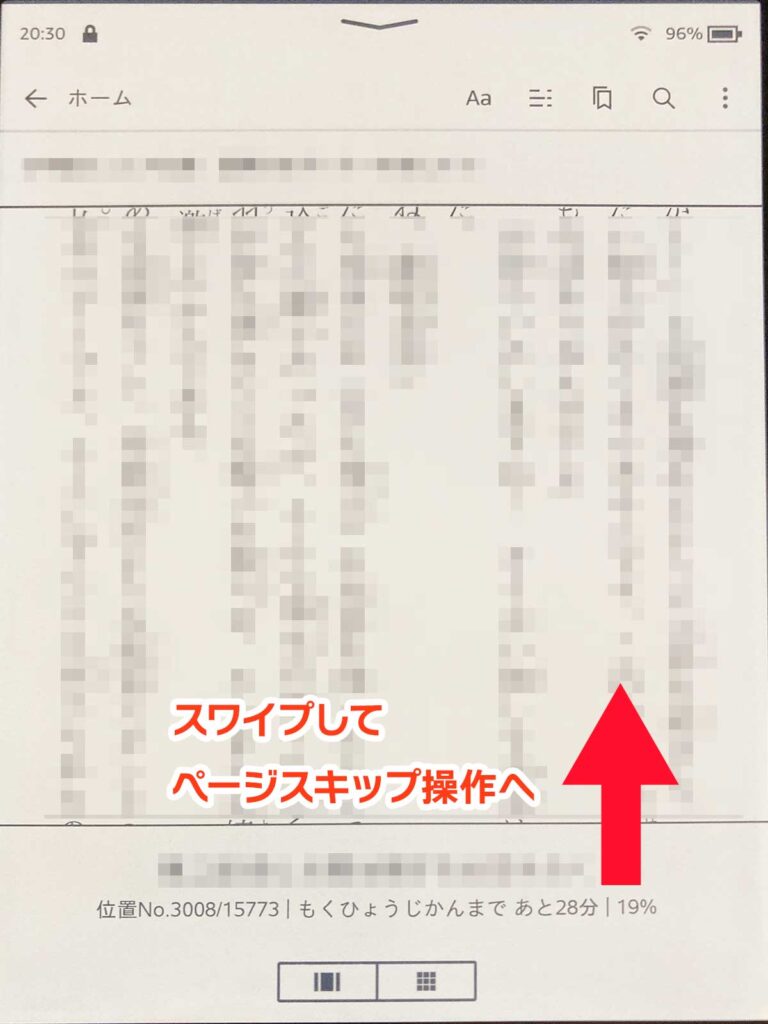
(2) Execute skip with the scroll bar at the bottom of the screen…
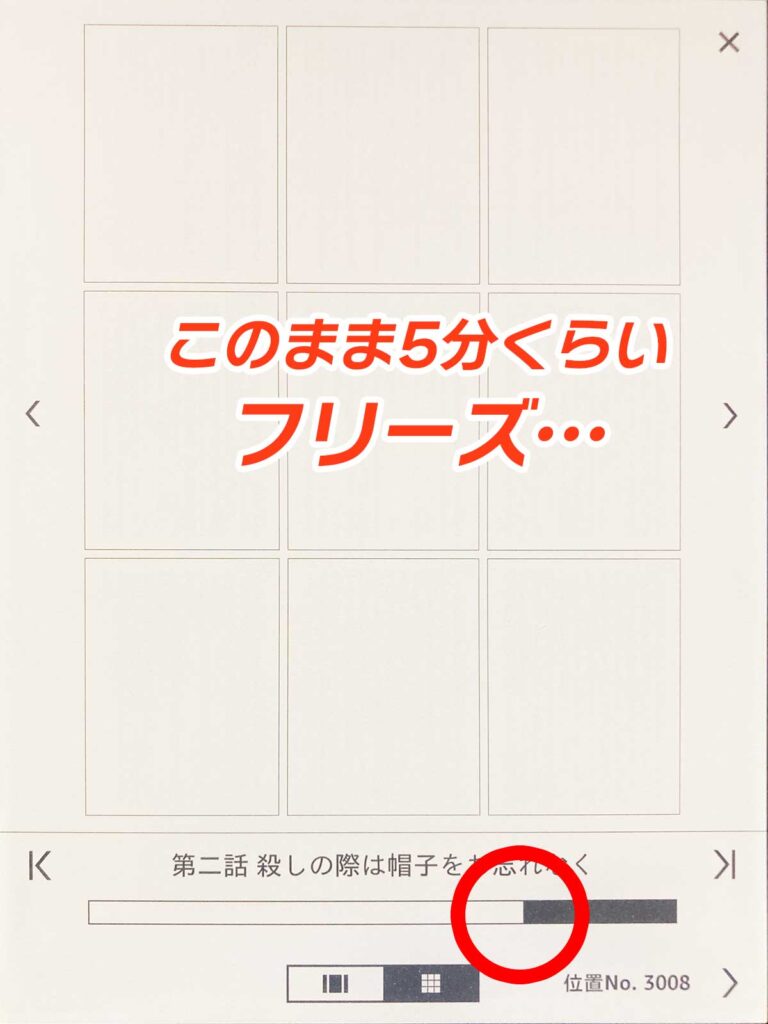
(3) Freeze at this point… and then forced reboot.
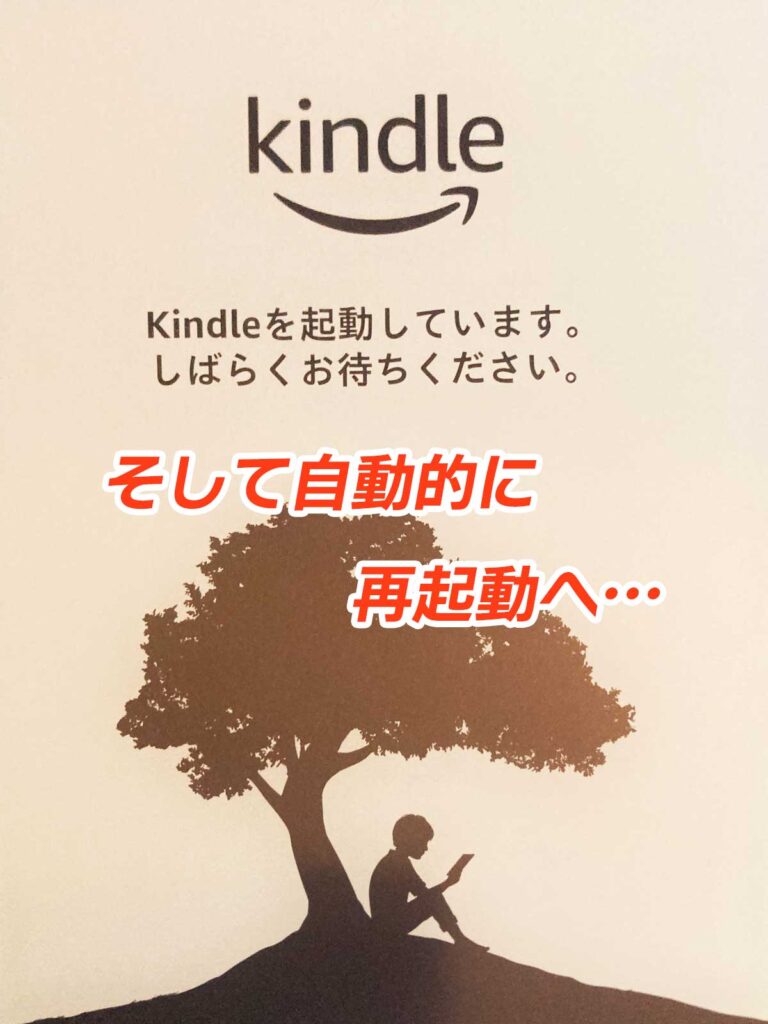
It’s the same no matter how many times I try.
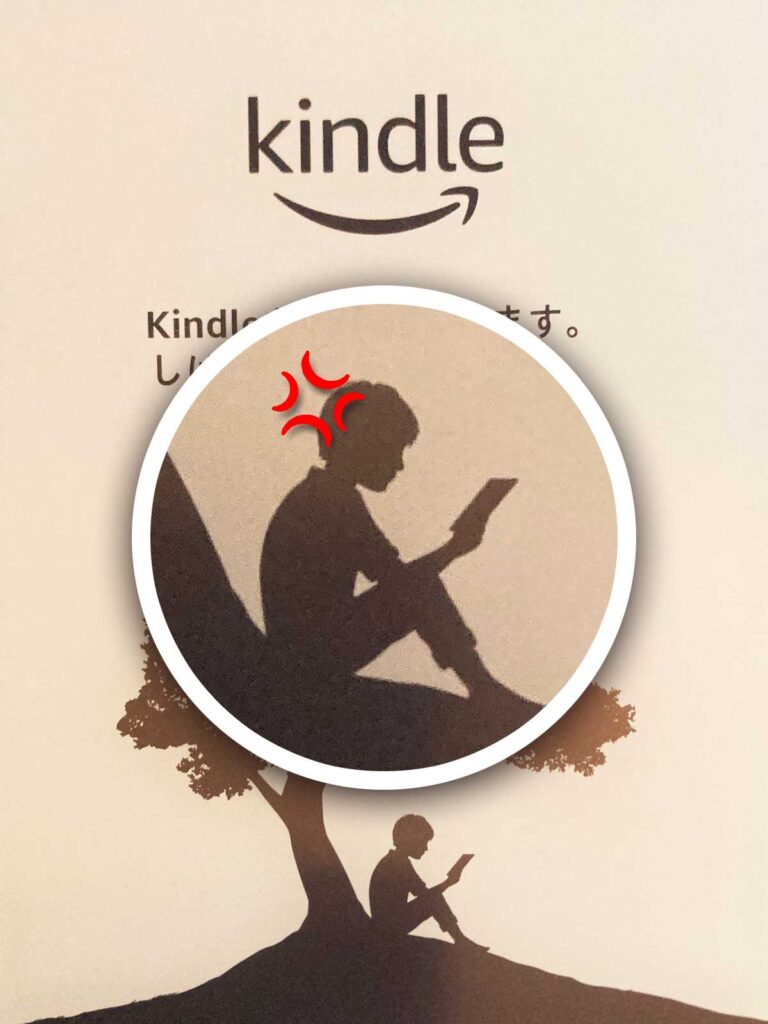
Often improves after rebooting or resetting.
In my case, it didn’t work at all, but I am told that most problems can be remedied with this.
Restart
Settings” in the upper right corner of the screen -> “Device Options” -> Restart
If the screen freezes, “long press the power button” → restart from the pop-up window.
If the pop-up does not appear even after “long press the power button” → “force restart by pressing and holding the power button for 40 seconds” (the power will turn off in the process, but keep pressing to restart)
Reset
If rebooting does not improve the symptoms, do a reset (initialization).
This didn’t improve my problem, though!
Settings] -> [Device Options] -> Reset in the upper right corner of the screen.
Important: Resetting to factory settings will delete all personal data and downloaded content in the device and return the device to factory settings.
Backup download data
Resetting (initializing) the device will delete downloaded data and other data.
You can download purchased books and other data again, but you can reduce the time and effort of downloading by backing them up to your PC in advance.
Connect Kindle and PC and backup the entire 【Downloads】 in the 【documents】 folder.
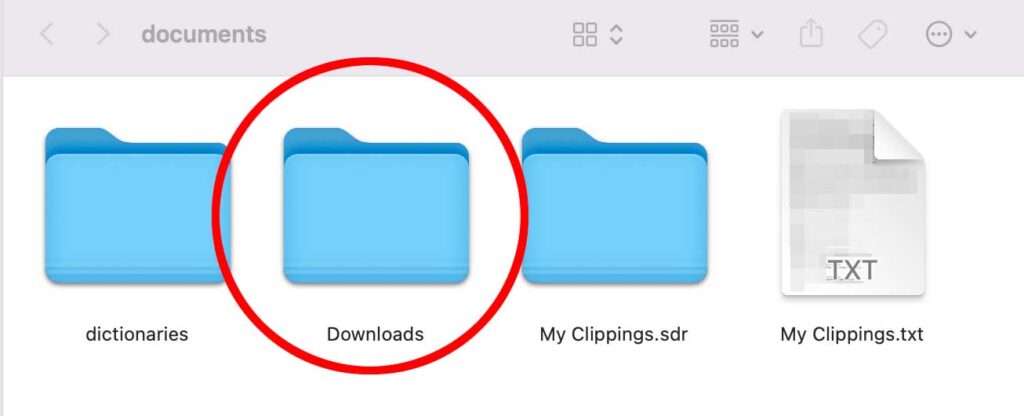
If initialization does not cure the problem, return the product.
In my case, initialization did not work, so I was out of luck.
After initialization and restoring the data, it froze on a specific book.
After initialization and without restoring the data, it froze while downloading and browsing a specific book.
So I decided to consult Amazon Customer Service.
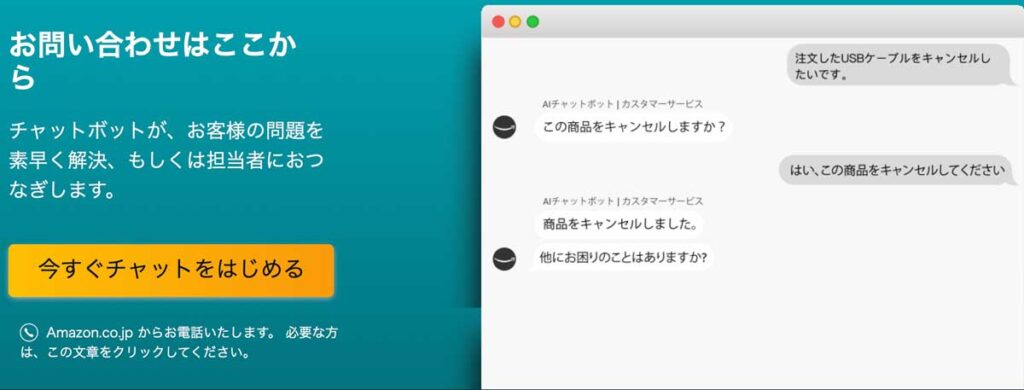
Amazon Customer Service
Consultations can be discussed in a chat format, available 24 hours a day, so there is no need to call during lunch breaks at work on weekdays or to leave work early.
To new replacement
The chat connected right away! The rep was nice enough to listen in and make a good impression!
I reported what had happened so far and told them that I wanted a new replacement, which was instantly given to me.
I contacted them around 10pm and they put me through the process of having the new one arrive the next day! That was fast!

That settles it! Thank God!
At this time, we did not yet know.
That the glitches still persist. ……
Restore data to new
We had backed up the data from the faulty old terminal to a PC in advance, so we imported (restored) the data to the new terminal for replacement and checked its operation.

Let’s get crackin’! Okay, I open the book in question… and… snap…!
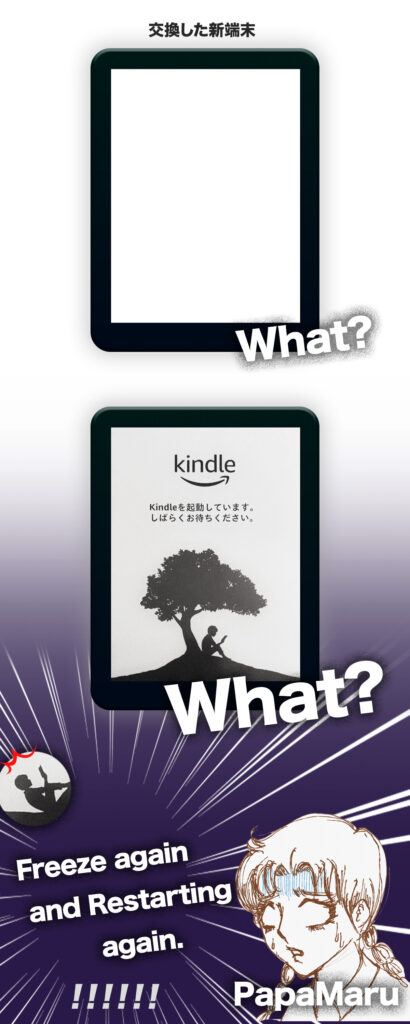
Encountered the same problem with the new terminal.
Sensing that the downloaded data might be faulty, I immediately initialized the new Kindle that was replaced and tried again without restoring the backed up data, but to no avail….

Why… Let’s chat with Amazon Customer Service again…
Currently being investigated by Amazon Customer Service.
My problem cannot seem to be reproduced by Amazon Customer Service, so I have sent my problem data here and am waiting for verification.
I wonder what will happen.
I will update as soon as the progress changes.
Until then, I will enjoy the non-glitchy books, hoping that the glitch will be resolved.
So long!
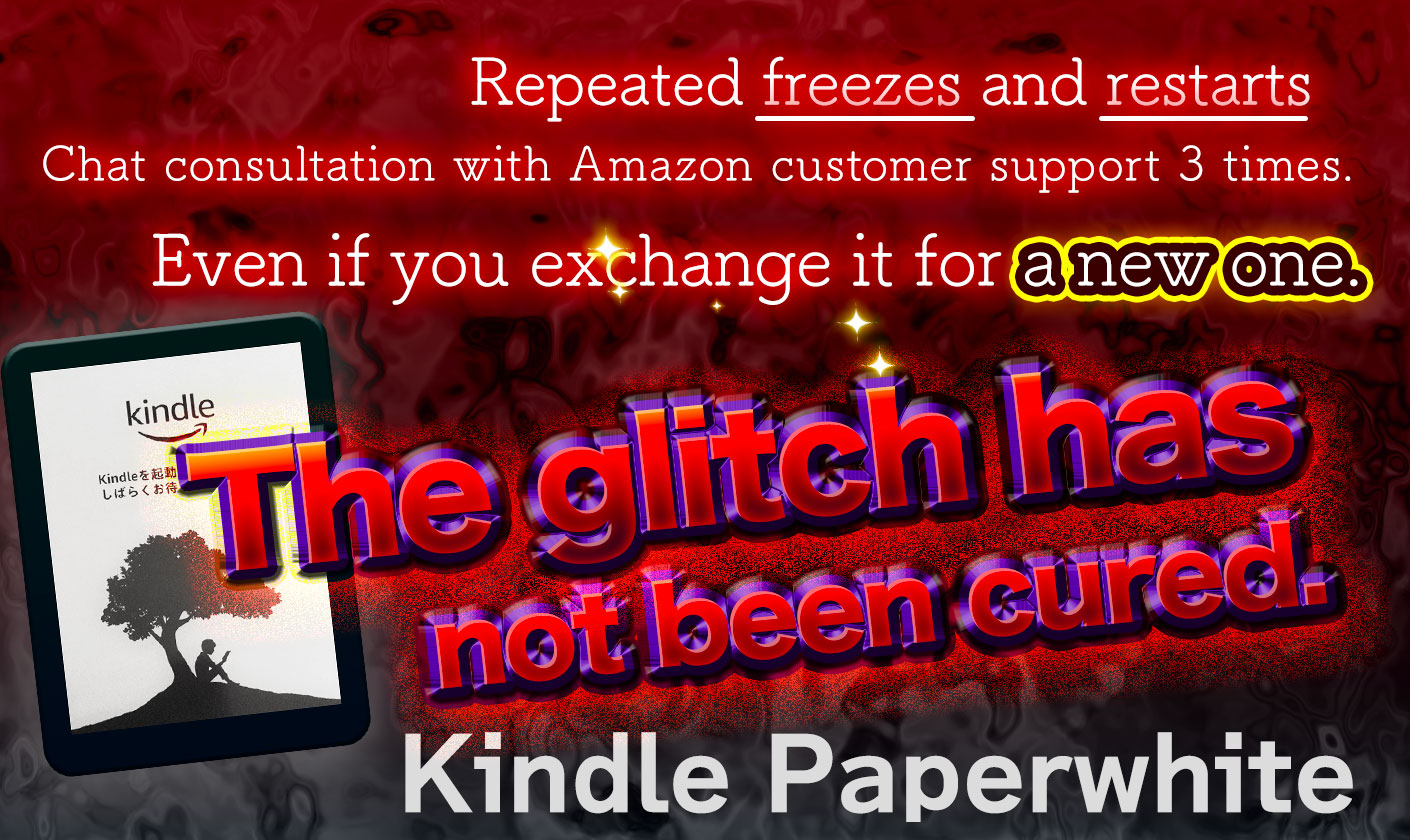






































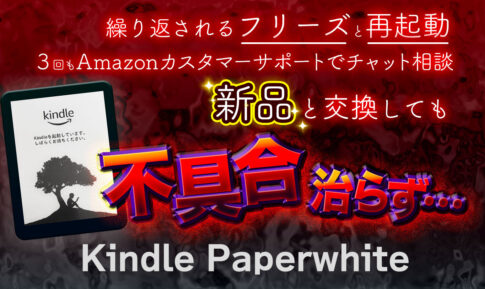




















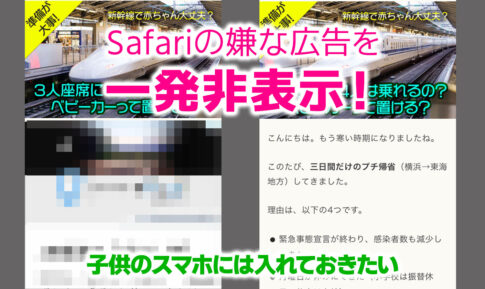
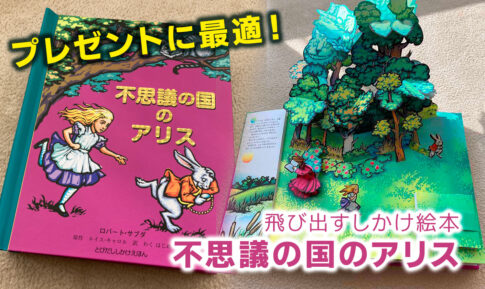






























1.Glitches that occurred
└A page skip in a particular book would definitely freeze -> restart
2.What I tried
└Reboot first!
└Because there was no solution, I backed up the data to my PC and initialized it crying!
└After initialization, restore backup data and retest → still no luck!
Talk to Amazon customer service.
└Chat with them for a smooth “return and exchange”!
3.Replacement arrived 2 days later! That was fast! That’s what I’m talking about!
4.Restore backup data again and retest → still no luck!
5.Talked to Amazon customer service again.
└Amazon Customer Service tried to see if the same symptoms would occur, but could not reproduce them…
└Because there is a high possibility that the backup data itself is faulty
Since the backup data itself is likely faulty, we decided to use it without restoring the backup data and see how it goes ← here and now